Stepping into the world of video editing and production can be intimidating even for the most passionate industry hopefuls. Use these Adobe Premiere Pro helpful tips and tricks below to avoid simple mistakes, as well as adding speed and precision to your editing processes.
Opening a program like Adobe Premiere Pro and sifting through countless icons to find an efficient editing strategy is a daunting task for new users. Even for those who have used Premiere before and feel confident in the basics, unexpected issues arise if you don’t think through your approach and document your steps. Here are 4 tips to make you more efficient:
1. Organization of Media
Every project you take on will use either media from your computer or an external source, and being able to quickly locate files on your computer or Premiere library or your is essential to speeding up your editing time.
A key organizational element is categorizing all forms of media including video files, audio tracks, background music, and titling them appropriately. It can be helpful to coordinate the organization between the media library and your computer's file system to create uniformity between all forms of storage.
This will solve any major issues of re-linking your media if something has happened to cause it to become offline. Although it takes extra time up front, using organizational processes will cut down on your locate time and alleviate stress as you build up a portfolio of projects.
2. Check Sequence Settings
Once you have imported the necessary media, you’re ready to begin editing on the timeline. Before you begin though, create a sequence with settings that match the footage you have shot.
Double checking your settings before you edit saves you the potential headache of redoing video sections if a conversion error happens. When you’re working on this step, here’s a few things to pay special attention to:
-
Matching the frame rate of the footage to the sequence
-
Setting the sequence to the proper resolution and aspect ratio
-
Checking the audio settings for uniformity between sources
3. Cross-Fading Audio Cuts
When working with a large amount of dialogue, there’s always a risk of creating pops and clicks when you make a cut. One easy way to avoid this issue is adding a cross-fade where the cut is made to remove unwanted audio effects.
The quickest way to do this is changing the default transition for audio to 2 frames. Then all you have left to do is highlight the cut and press “Command-Shift-D.”
To set your default audio transitions, click on preferences and select “General.” Then find the audio transition setting and change the defaulted seconds to frames, and then change the default “30” to “2.”
Now you’re ready to smoothing out any audio edit.
4. Learning Shortcuts
Fortunately for those of you antsy to dive into editing, Premiere Pro has a cornucopia of shortcuts to hasten you along. They have options for everything from changing your current tools, adding audio transitions, to bringing up different menus and sequence settings.
Below is a list of some of the more essential shortcuts available for use:
-
Select All: - Command + A
-
Unselect All: - (SHIFT) + Command + A
-
Razor Tool: - C
-
Selection Tool: - V
-
Zoom In / Zoom Out: - (-) / (+)
-
Nudge Clip: - (SHIFT) + ALT + LEFT or RIGHT
-
Link and Unlink: - CTRL + L
-
Add Default Transition: - CTRL + D
-
Mark In: - I
-
Mark Out: - O
-
Mark Clip: - X
-
Export Media: - CTRL + M
While this article doesn’t cover every inch of Adobe Premier’s functionality, using these tips should take you from beginner to being an efficient, organized editing machine.

Josh Shockley, M.A.
Since cranking out the very first NextThought video, Joshua has been a dynamic force in every creative decision related to NextThought Studios. With a background in documentary production, Joshua has received multiple awards from his science and weather-themed productions. Joshua leads the creation of design and style for our videos, and he serves as a collaborator on every project we undertake. His skill with Adobe After Effects is unparalleled, and NextThought’s graphics are a testament to his creativity. Additionally, Joshua helms a wildly popular gamers’ webcast that publishes almost daily.
Recent Posts

The 6 Best Educational Video Production Companies (2025)
February 28, 2025 9 Min Read
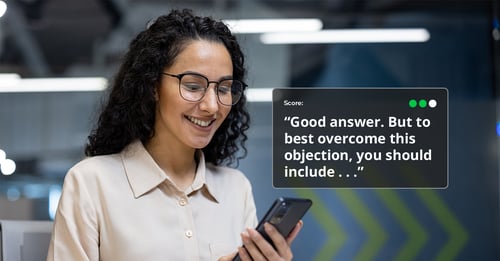
AI-Powered Soft Skills Coaching, Anytime, Anywhere
October 3, 2024 3 Min Read

Step-by-Step Guide to Creating Effective Training Materials
July 11, 2024 4 Min Read

